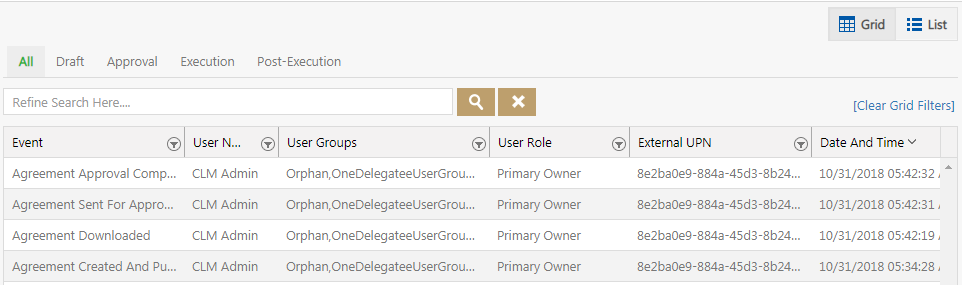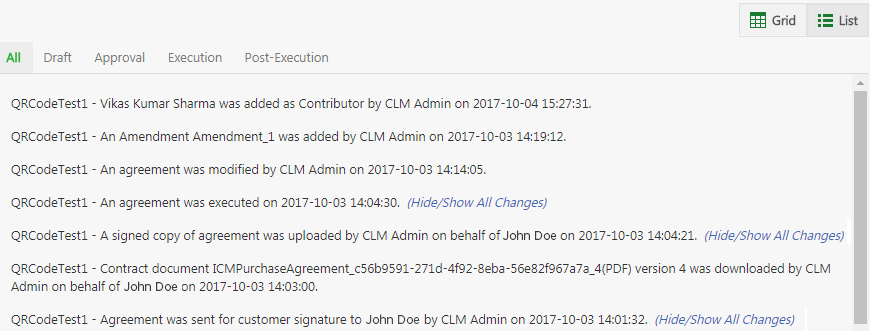History
History tab displays the entire lifecycle of an Agreement in the form of logs. Here you can view all the logs relevant to the action taken on the selected Agreement in the specific state. It also displays the date, time and by whom the action was taken. History logs can be viewed either using Grid or List view. By default, Grid view is selected.
Let’s go through both Grid and List view in detail:
Grid View
Grid view dramatically reduces the time required to go through the complete list of available logs to find a specific one. Using this view, you can easily refine your search for any specific historical log.
The search results are displayed in a tabular form. You can further sort your results by using the Filter provided in each column.
Follow these steps to search the log:
- Click Agreement Management tile on My Dashboard. This opens the Agreements page.
- Click View
 icon next to the Agreement, whose historical logs you want to see.
icon next to the Agreement, whose historical logs you want to see. - Click History in the left pane. This displays all the logs related to that Agreement. By default, Grid is selected.
- You can refine your search by selecting the Status provided:
-
- All: displays the logs for all states.
- Draft: displays the logs when the Agreement is in Draft state.
- Approval: displays the logs when the Agreement is in Waiting for Approval state.
- Execution: displays the logs when the Agreement is in Executed state.
- Post-Execution: displays the logs after the Agreement is Executed.
- The results matching your selection are displayed on the page in the tabular form.
- You can further refine your search using the Refine Search field. For example, you can either type the initials of user name who created the Agreement or type initials of the Event. This filters the results to display only those records that match your search.
- You can sort your search results further by clicking the Filter
 icon provided in each column. Click the Filter
icon provided in each column. Click the Filter  icon and choose the options relevant to your search in the fields.
icon and choose the options relevant to your search in the fields.
List View
The List view displays the complete list of historical logs available. You can refine your search by selecting the specific Status provided on the page.
Click Hide/Show All Changes to view the old and new value for that specific log.