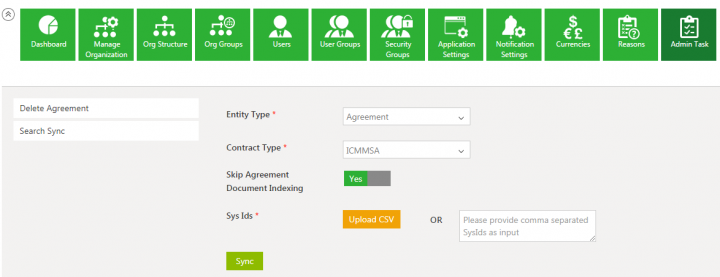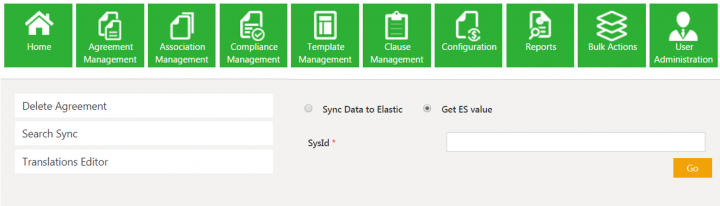From ICIHelp7.16
Search Sync
You can search the documents that an Agreement is linked to. To do so:
1. Click the Admin Task tile.
2. Click the Search Sync button.
3. Select the Entity Type from the drop-down.
4. Select the Contract Type from the drop-down.
5. To get the Sys Ids, click the Upload CSV button to upload the .CSV Agreement or enter the Sys Id using comma separated value.
6. As required, toggle Yes or No to Skip Agreement Document Indexing.
7. Click the Upload CSV button to upload the CSV document. The Upload Document window opens.
If the uploaded file format is incorrect, then a validation message window opens.
7. When the Agreement is uploaded or SysId is provided, the File Path field is displayed.
8. Click Sync. The Sync Request Accepted message is displayed.
9. Click OK.
Icertis Search Sync
Users can now get data from Icertis search for a given instance’s SysId so that they can look up the value and identify whether it is the latest or if a sync is needed. If the key exists, the latest value from ES will be displayed. If the key does not exist, the system will display the error message “Could not fetch value for provided SysId”.
Related Topics: Agreement Management | Managing Organization | Managing Users | Managing User Groups | Managing Security Groups | Application Settings | Notification Settings | Currencies | Reasons | Deleting an Agreement | Legacy Upload |