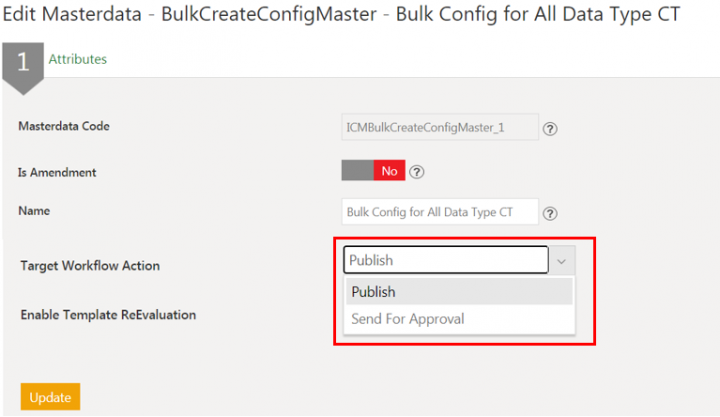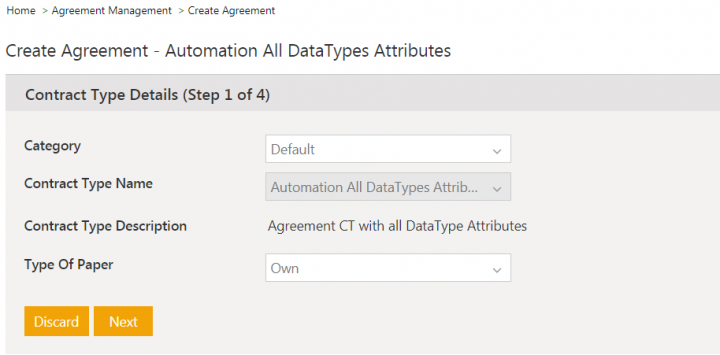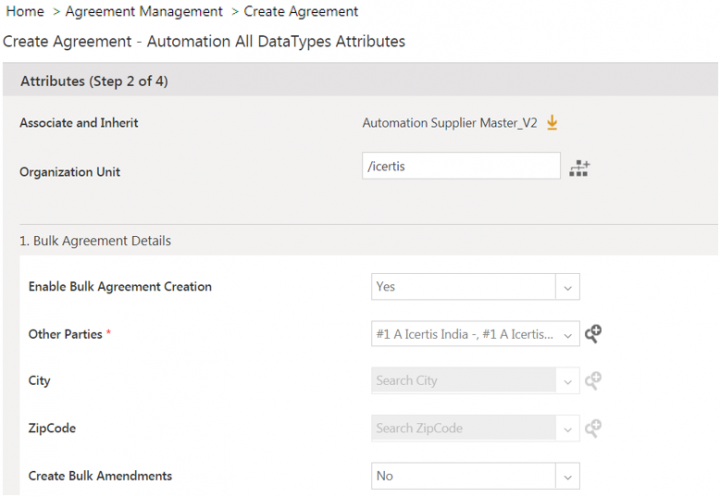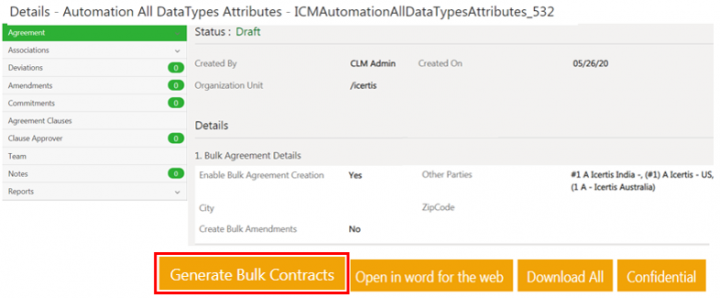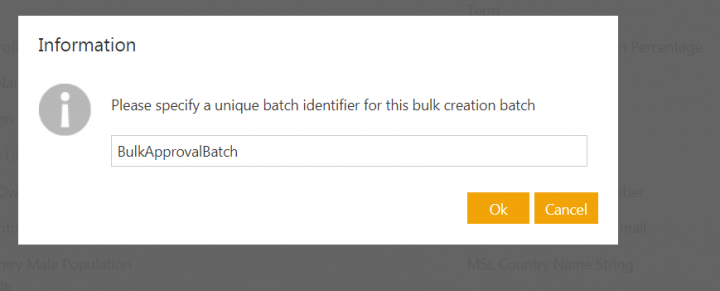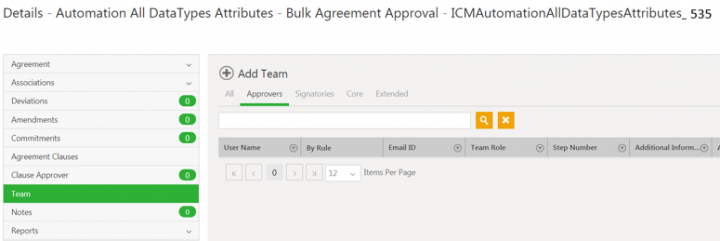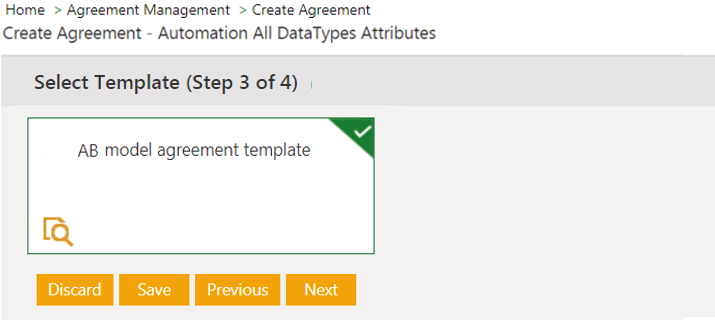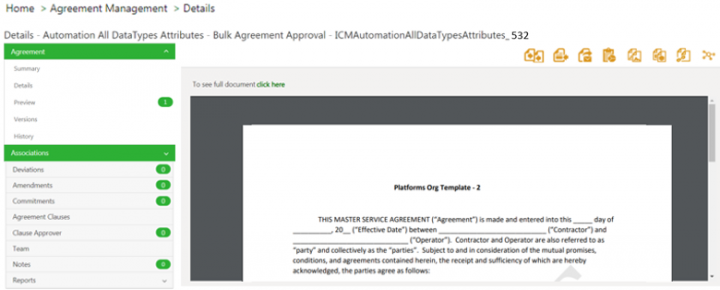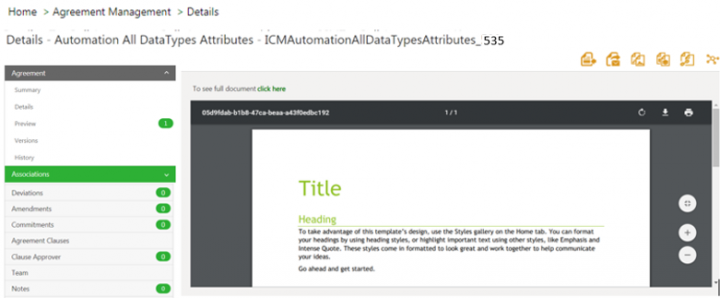Contents
Sending agreements for approval during bulk creation
Users can send agreements for approval as a part of bulk creation process by configuring Target Workflow Action attribute in the bulk configuration masterdata contract type.
To configure a masterdata attribute:
- Click Configuration > Masterdata > Masterdata. The Masterdata index page opens.
- Click View icon next to existing bulk configuration masterdata Bulk Config for All Data Type CT. The masterdata details page opens.
- Click Edit. The Edit Masterdata page opens.
- Select Send for Approval value in Target Workflow Action attribute.
- Click Update. The masterdata will be updated.
When the value of configuration attribute Target Workflow Action in masterdata is Send For Approval, and bulk agreements are generated on the model agreement:
- Approvers get added to the agreement’s team based on the configured rules.
- Agreements will be sent for approval to the approver(s), and the agreement status will be updated to Waiting for Approval.
- If no approver is present in the agreements team, the agreement will be approved directly and its status will be updated as Approved.
- When the value of Target Workflow Action is Publish, agreements will be created in Draft status.
Create bulk agreements from model agreement:
- Click Agreement Management > Create Agreement. The Create Agreement page opens.
- Select the agreement contract type configured for bulk creation in the Contract Type Name field. For example, Agreement CT with all DataType Attributes.
3. Click Next. The Attributes page opens.
4. Toggle the Enable Bulk Agreement Creation to Yes.
5. Enter the details in remaining fields and click Next. The Template Selection page opens.
6. Select the Template.
7. Click Create and Publish. The model agreement is created.
8. Click Generate Bulk Contracts.
The window for entering the batch name for bulk creation opens.
9. Enter a batch name and click Ok.
The Batch created successfully message is displayed and the bulk agreements are created from model agreement.
To view bulk created agreements:
10. Click on Agreement Management > Agreements on Dashboard. The Agreement index page opens.
11. Search for the bulk created agreements with the the batch name provided during bulk creation process. For example, BulkApprovalBatch. The list of all bulk agreements with that batch name opens.
12. Click View icon next to one of the agreement. The Agreement page opens.
The agreement is created in Approved state as there are no Approvers added to the Team under Approvers tab.
When there are approvers added to the agreements team, the agreement is sent for approval as part of bulk creation process and created with status as Waiting for Approval.
Configuring Templates for bulk Agreements
Users can decide whether Model agreement and bulk agreements would have same template during the bulk creation process by configuring Enable Template ReEvaluation attribute in the bulk configuration masterdata contract type. When Enable Template ReEvaluation attribute in masterdata is set to Yes, the templates used for creating bulk agreements will be different than parent model agreement.
- WhenEnable Template ReEvaluation attribute is set to Yes, the Template Selection rules will be re-evaluated, and the first template from the list will be used for creating bulk agreements. The template can be same or different than model agreement depending on the configured rules.
- When the Enable Template ReEvaluation attribute is set to No, the template used for bulk created and model agreements will be same.
Configure a masterdata attribute:
- Click Configuration > Masterdata > Masterdata. The Masterdata index page opens.
- Click View icon next to existing bulk configuration masterdata Bulk Config for All Data Type CT. The masterdata Details page opens.
- Click Edit. The Edit Masterdata page opens.
- Toggle Enable Template ReEvaluation to Yes.
- Click Update. The masterdata is updated.
Create bulk agreements from model agreement:
- Click Agreement Management > Create Agreement. The Create Agreement page opens.
- Select the agreement contract type configured for bulk creation in the Contract Type Name field. For example, Agreement CT with all DataType Attributes.
3. Click Next. The Attributes page opens.
4. Toggle the Enable Bulk Agreement Creation to Yes.
5. Enter the details in remaining fields and click Next. The Select Template page opens.
6. Select the Template. For example, AB model agreement template.
8. Click Create and Publish. The model agreement is created with the selected template.
9. Click Preview on the left navigation panel. The model agreement preview opens.
10. Close the Preview. The Agreement Details page opens again.
11. Click Generate Bulk Contracts.
The window opens for entering the batch name for bulk creation.
12. Enter abatch name and click Ok.
The Batch created successfully message is displayed and the bulk agreements are created from model agreement.
When Enable Template ReEvaluation attribute is set to Yes, the Template Selection rules will be re-evaluated, and the first template from the list will be used for creating bulk agreements. The template can be same or different from model agreement depending on the configured rules.
To view bulk created agreements:
- Click on Agreement Management > Agreements on Dashboard. The Agreements index page opens.
- Search for the bulk created agreements with the the batch name provided during bulk creation process. For example, BulkApprovalBatch. The list of all bulk created agreements with that batch name opens.
3. Click View icon next to one of the agreement. The Agreement Details page opens.
4. Click Preview in left navigation pane. The agreement preview opens.
Here, the template of bulk agreement is different than the template of model agreement as the Enable Template ReEvaluation is set to Yes in bulk configuration masterdata and the Template Selection rule re-evaluated and assigned different template for bulk agreement creation.
Related Topics: Agreement Management | Agreements |