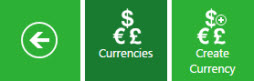| Line 1: | Line 1: | ||
= Currencies = | = Currencies = | ||
| + | |||
== Searching a Currency == | == Searching a Currency == | ||
| Line 7: | Line 8: | ||
There are two ways of searching currencies. | There are two ways of searching currencies. | ||
| − | + | <div class="image-green-border">1. '''Click''' the ''Currencies'' tile on the ''User Administration'' page. The ''Currencies'' page appears with existing number of currencies.</div> <div class="image-green-border"><br/> [[File:Currencies Index page 7.8.PNG]]T'''ype''' the ''keywords'' in the box provided above the list of currencies. A list of relevant currencies is displayed. Narrow your search results as follows: </div> | |
| − | + | ||
| − | <div class="image-green-border">1. '''Click''' the ''Currencies'' tile on the ''User Administration'' page. The ''Currencies'' page appears with existing number of currencies.</div> <div class="image-green-border"><br/> [[File: | + | |
| − | + | ||
| − | + | ||
| − | T'''ype''' the ''keywords'' in the box provided above the list of currencies. A list of relevant currencies is displayed. Narrow your search results as follows: | + | |
| − | + | ||
{| | {| | ||
|- | |- | ||
Revision as of 09:35, 14 May 2019
Currencies
Searching a Currency
In ICM, you can use various options given below, including the dynamic search feature, to find the desired currency.
There are two ways of searching currencies.
 Type the keywords in the box provided above the list of currencies. A list of relevant currencies is displayed. Narrow your search results as follows:
Type the keywords in the box provided above the list of currencies. A list of relevant currencies is displayed. Narrow your search results as follows: | Search Term | Result |
| "..." | Type the search term in double quotation marks. It shows existing currencies that include the exact search term. |
| *...* | Type the search term in star characters. It shows existing currencies that include the exact search term. |
| *... | Prefix * to the search term. It shows existing currencies that end with this term. For example, *INR |
| ...* | Suffix * to the search term. It shows existing currencies that start with this term. |
Viewing the saved search terms
View your saved search terms with the following:
Creating a Currency
ICM allows you to create currencies that you can use while creating Contract Types.
To create a Currency:
1. Click the Currencies tile on the User Administration page. The Currencies page opens.
2. Click the Create Currency tile. The Create Currency page opens and consists of following tabs:
- Details
- Verify
3. Click Next to go to next tab. The Verify section opens.
4. Verify the details and click Save to create a currency.
Editing Currency
ICM allows you to edit currencies for your Contract Types.
To edit a currency:
1. Click ![]() next to the relevant currency. The Currency Details page opens.
next to the relevant currency. The Currency Details page opens.
2. Search for a particular currency using one of the following options: Click the box to select specific item. A list of currencies relevant to the item is displayed.
4. Type relevant keyword in the Custom Keyword box to narrow your search further, and click Apply.
- In the More Searches box, select your saved search, and click
 to mark the search term as favorite.
to mark the search term as favorite. - You can find your marked favorites below the tiles.
6. Click the Create Currency tile. The Create Currency page opens and consists of following tabs:
- Details
- Verify
7. Click Next to go to next tab. The Verify section opens.
10. Click Edit on the Details page. The Edit page opens.
11. Update appropriate information, and click Next to open the Verify page.
12. Verify the details you have updated, and then click Update to save the modifications.
Related Topics: Agreement Management | Managing Organization | Managing Users | Managing User Groups | Managing Security Groups | Application Settings | Notification Settings | Reasons | Deleting an Agreement | Search Sync | Legacy Upload |