Approving a Request
A user role defines controls or permissions given to a user. ICM has the following three predefined user roles for the Requests feature:
- Requester: The person who generates the request (primary owner).
- Approver: The person who approves the request.
- Reviewer: The person who reviews the request.
An approver can approve a request from these two locations:
- from Notifications Dashboard
- from your Tasks Dashboard
To approve a request from Notifications Dashboard:
1. Click the Notifications tile on My Dashboard. This opens the Notifications Dashboard page.
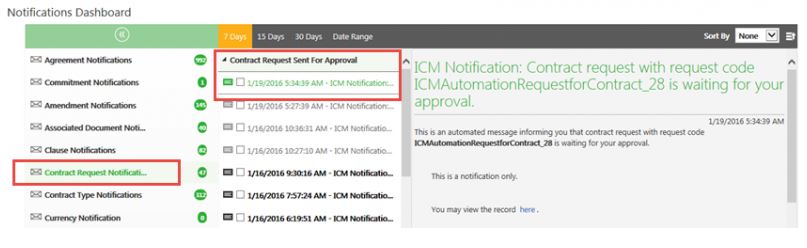
To approve a request from Tasks Dashboard:
1. Click on the Tasks tile on My Dashboard. This opens the Tasks Dashboard with a list of all you tasks.
2. Click the task link This opens the Contract Request page.
3. Click the buttons as appropriate:
- Edit
- Approve
- Reject
- Request Review
Related Topics: Requests Page | Searching agreements and requests | Contract Type