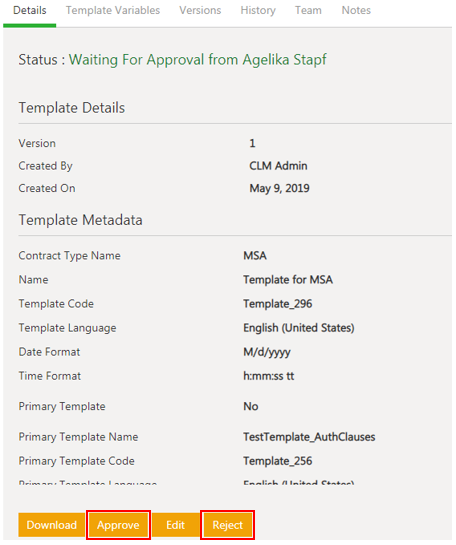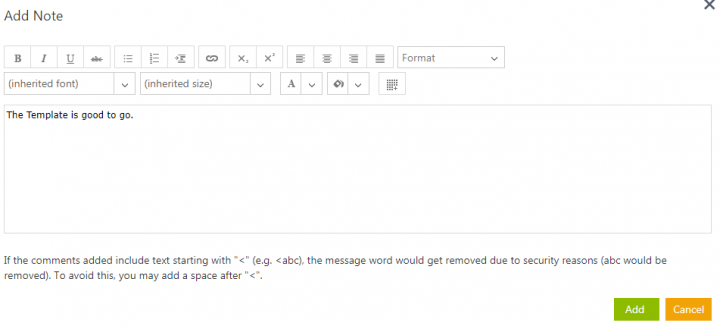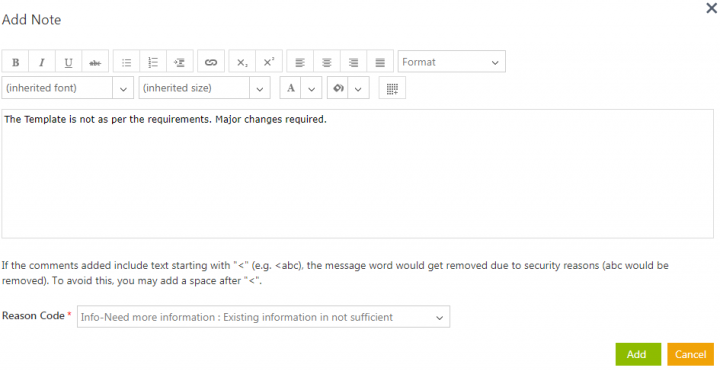From ICIHelp7.17
Approving/Rejecting a Template
Every Template has a team consisting of a primary owner, a secondary owner, an approver, and so on. The approver can approve or to reject a Template.
To approve a Template:
1. Click the Tasks tile on the Dashboard. The User Tasks page opens displaying a list of tasks pending for your action.
2. Click the Template name link that you want to approve. The Template Details page opens.
3. ClickDownload'to download the Template and Edit to edit the Template.
4. Click Approve. The Add Note window opens.
5. Enter your comments if any.
6. Click Add. The status of the Template changes to Approved.
To reject a Template:
1. Click Reject. The Add Note window opens.
2. Enter your comments if any.
3. Select a reason for rejecting the template from the Reason Code drop-down (This is a mandatory step).
4. Click Add. The status of the Template changes to Draft and the Template has to go through the approval process again.
Related Topics: Template Management | Create a Template in ICI Word Add-in | Rule | Agreement Management | Clause Management | Bilingual_Templates