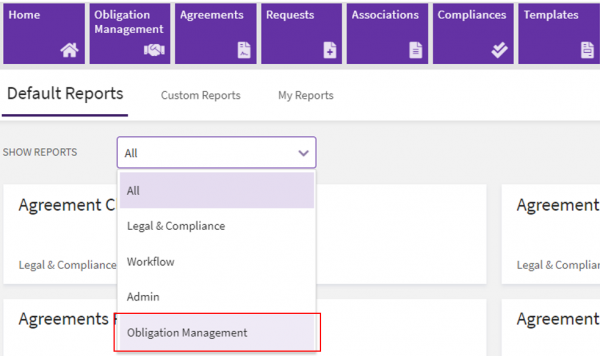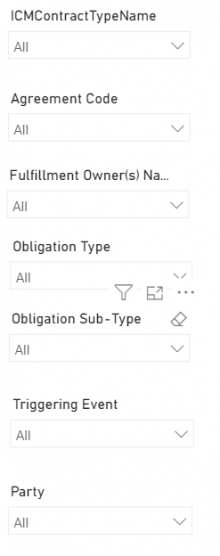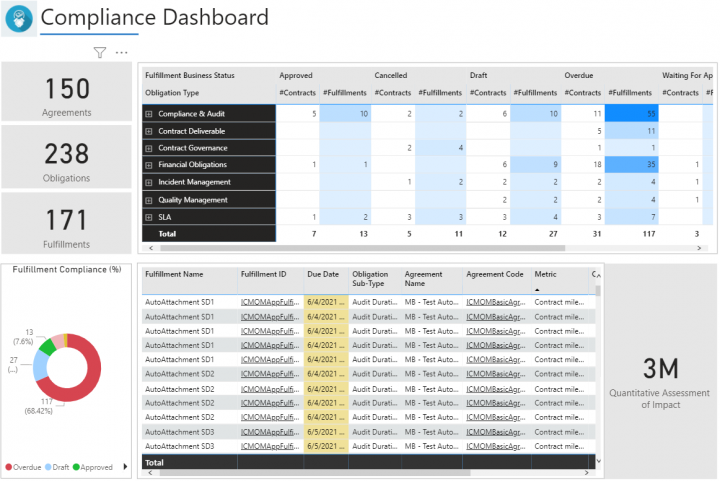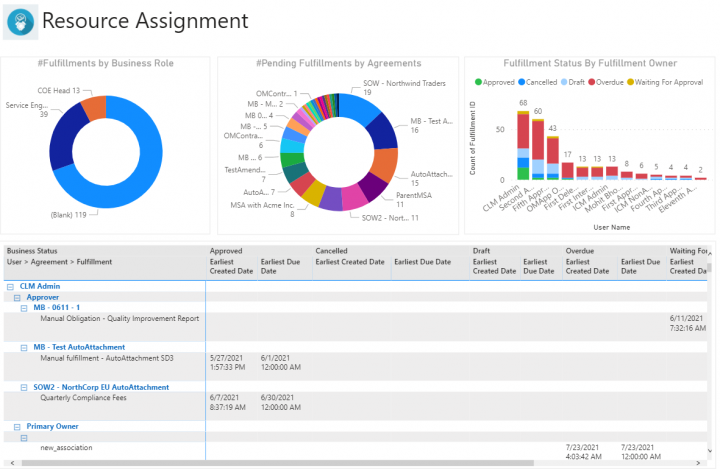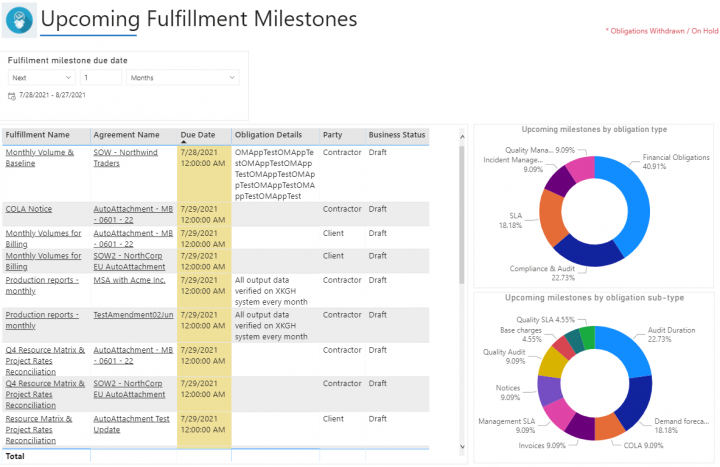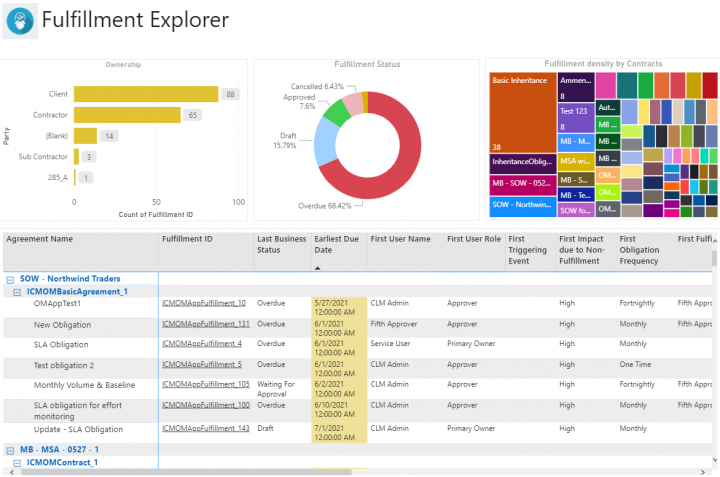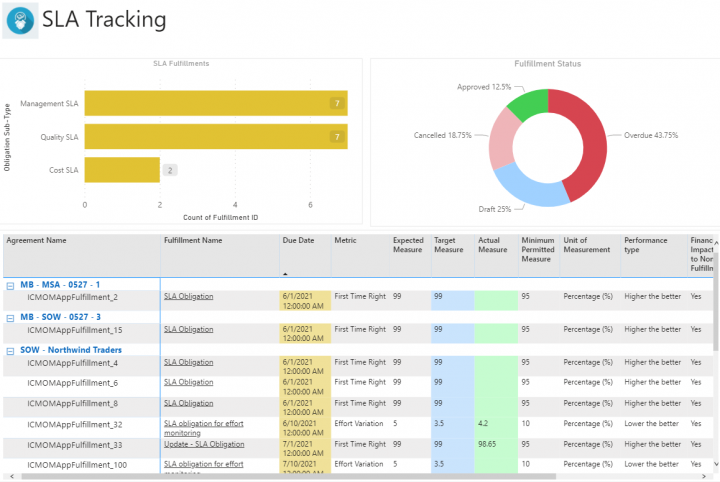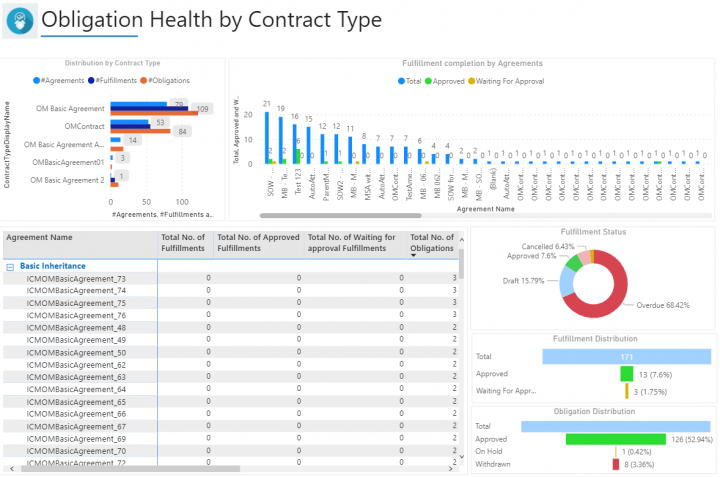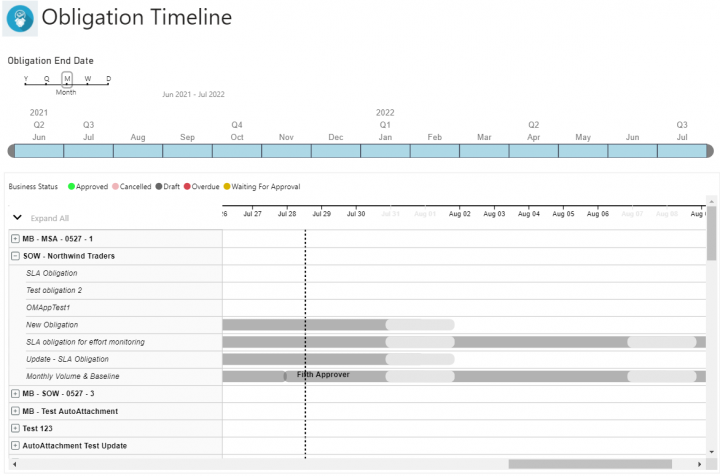Contents
Obligation Management Reports
Obligations Dashboard and Obligation Management Health Reports
The Obligation Management reports address the need for specific reporting techniques so that business executives can track and monitor obligations and fulfillments.
These out-of-the box reports are available to authorized users who have access to the Obligation Management app without any need for customization.
The Obligation Management Reports include:
- Obligations Dashboard Report: provides information of the Fulfillments due in the next 30 days and Fulfillments overdue by the owner. This enables the users to take corrective actions on time and thus mitigate any risks.
- OMH - Obligation Management Health Report: provides an overall view of the total Fulfillments across all agreements that are fulfilled.
Access to these reports can be provided via Security Groups (similar to other reports). Only authorized users with access to Obligation Management can view the Obligation Management Dashboard Reports. Even if the users are authorized to view/access a specific report, the privileges of the Reports further follow the authorization that the user has in ICI. If the user does not have the privileges to view a particular set of Agreements in ICI, for example, they would not see those in the Report even though they have the view privileges for Reports.
To view these reports:
- Click the Reports tile on the Dashboard. The Reports page opens.
2. Click the Obligation Management from the Default Reports drop-down or select the Obligation Management Dashboard report tile. The Obligations Dashboard and the OMH – Obligation Management Health reports tiles is displayed.
3. Click the Obligations Dashboard tile on the Reports page.
The OMH% is calculated using the formula:
where,
4. The following graphs are displayed:
- Fulfillments due in next 30 days
- Fulfillments Overdue by Owner
- Click the Fulfillments due in the next 30 days (by agreements) graph. The following columns will be displayed:Obligation Name, Agreement Code, Agreement Name, Obligation ID, Fulfillment for Obligation, Fulfillment ID, Fulfillment Due Date, Fulfillment Extended Due Date, Fulfillment Owner
- Click the Fulfillments Overdue by Owner graph. The following columns will be displayed: Obligation Name, Fulfillment Owner, Total Fulfillments, Total Fulfillments Overdue
- Click the OMH - Obligation Management Health tile on the Reports page.
5. The following columns will be displayed: Agreement Type, Total Fulfillments, Total Fulfillments Open Within, Total Fulfillments Overdue, Total Fulfillments Waiting For, Total Fulfillments Approved Within, Total Fulfillments Approved After, OMH %
6. The health of the Fulfillments are displayed by a color coding. The percentage of fulfillments that are in risk are denoted in red, the fulfillments in between are in the orange color, and the fulfillments that are not in any risk are denoted in green color.
OMH = (D+E) / (Z) * 100
- Z = Total Fulfillments = B+C+D+E
- B = Total Fulfillments Overdue
- C = Total Fulfillments Waiting for Approval
- D = Total Fulfillments within Overdue Date
- E = Total Fulfillments Approved after Overdue Date
Obligation Management Summary Report
The Obligation Management Summary is an out-of-the-box in addition to the OM reporting offerings in ICI, to support business performance monitoring by analyzing performance of obligations and tying them to business metrics.
The Obligation Management Summary Report displays the following tabs: Compliance Dashboard, Resource Assignment, Upcoming Milestones, Recent Milestones, Fulfillment Explorer, SLA Tracking, Health by Contract Types and Timeline.
The insights displayed through each tab will help businesses drive their contract governance meetings. Collectively they can be a key device to track the performance of business KPIs vis-a-vis the planned inputs. Revenue leakage and other such risks can effectively be measured and mitigated by implementing obligation management strategies through the OM App.
The report additionally helps businesses quantify the consumption of Obligation Management across their ICI implementation to further baseline and optimize its enterprise-wide adoption.
The out-of-the-box OM report will be available in the Reports section under “Default Reports > Obligation Management” section. It can be accessed from the Dashboard option under the OM App navigation tile as well.
Similar to other reports, this OM Report can be configured via Security Groups for users to have View and None accesses.
The following tabs are displayed in the Obligation Management Summary report:
- Compliance Dashboard
- Resource Assignment
- Upcoming Milestones
- Recent Milestones
- Fulfillment Explorer
- SLA Tracking
- Health by Contract Types
- Timeline
Each tab can be filtered based on the following parameters:
Compliance Dashboard: Displays an overview of obligations and fulfillments by Business Status such as Approved, Cancelled, Overdue and so on. The view can be filtered by each status to derive further business insights.
Resource Assignment: Displays status of fulfillments for different business roles.
Upcoming Fulfillment Milestones: Displays upcoming important timelines for ongoing obligations and fulfillments.
Recent Fulfillment Milestones: Displays milestones for recently fulfilled obligations.
Fulfillment Explorer: Displays a comprehensive view of fulfillments, their ownership and statuses.
SLA Tracking: Displays SLAs for ongoing fulfillments to track various metrices.
Obligation Health by Contract Type: Displays obligations and fulfillment distribution across agreement contract types.
Obligation Timeline: Displays the timeline for all obligations and fulfillments.
Creating Custom Reports
Users can now include fulfillment completion and obligation compliance data in reports to track and manage compliance.
To create custom reports the following data set is used.
The seeded Obligation Management Power BI Dataset now has
- Following measures for Agreements
| Measure | Description |
| Agreement Code | Unique Agreement ID |
| Agreement Name | Name of the Agreement |
| Business Status | Business Status |
| Contract Type Name | Name of the contract type |
| Created By | Name of the creator of the contract |
| Created Date | Date on which contract was created |
| Modified By | If the contract is modified, then name of the person who has modified the contract |
| Org Unit | Organization Unit |
| Total No. Of Obligations | Total count of Obligations in all states |
| Total No. Of Approved Obligations | Total count of Obligations where Business Status = Approved state |
| Total No. Of Held Obligations | Total count of Obligations where Business Status = On Hold |
| Total No. Of Withdrawn Obligations | Total count of Obligations where Business Status = Withdrawn |
| Total No. of Fulfillments | Total Count of Fulfillments (All states) |
| Total No. of Approved Fulfillments | Total count of Fulfillments where Business Status = “Approved” |
| Total No. of Waiting for approval Fulfillments | Total Count of Fulfillments where Business Status = “Waiting for Approval” |
| Total Fulfilment Evidences | Count of All Fulfillments where Fulfillment Evidence is present |
| Average Obligation Compliance (%) | Average Percentage of compliance as on date with any given obligation of the contract |
| Average Fulfillment Completion (%) | Average percentage Completion of fulfillments that are liable to be fulfilled TILL DATE |
- Following measures for Obligations
|
Measure |
Description |
|
Holding Entity Section Name |
Name of the section which is holding an Entity |
|
Holding Entity Parent Clause Name |
Name of the Parent Clause which is holding an Entity |
|
Holding Entity Sub-Clause Name |
Name of the Sub-Clause which is holding an Entity |
|
Holding Entity ID |
Entity ID |
|
Description |
A short description of the obligation |
|
Holding Entity Name |
Name of Holding Entity |
|
Name |
Obligation Name |
|
Obligation Details |
Detailed description of the obligation, its objectives and execution instructions |
|
Triggering Event |
Event or trigger that makes the obligation liable to be fulfilled. It is used to capture and identify any conditional obligations |
|
Location |
Location |
|
Multi-Party |
The flag to indicate if this obligation involves multiple parties |
|
Obligation Group Name |
Name of Obligation Group |
|
Obligation Type |
Primary type of obligation |
|
Obligation Sub Type |
Sub-Type of Obligation |
|
Party |
Name of the owning Party for the obligation |
|
Business Unit |
Business Unit name of the party that will own the obligation fulfillment |
|
Functional Team |
Functional Team within the Business Unit that will own the obligation fulfillment |
|
User Role |
User Role within the team that will own obligation fulfillment |
|
Additional User for Fulfillment |
To identify any additional user with ownership of the obligation |
|
Additional Fulfillment Owner |
To identify any additional user with Owner role for the obligation |
|
Additional Fulfillment Approver |
To identify any additional user with Approver role for the obligation |
|
Fulfillment Owner(s) |
The user/s who will own all fulfillments of the obligation |
|
Fulfillment Approver(s) |
The user/s who will approve all fulfillments of the obligation |
|
Tracking Label |
Name of the Tracking Label |
|
Impact Due to Non-Fulfillment |
Level of business impact, if the obligation is not fulfilled |
|
Financial Impact Due to Non-Fulfillment |
Any financial impact if the obligation is not fulfilled |
|
Minimum Permitted Measure |
The minimum measurement that is allowed for fulfillment to achieve |
|
Performance Type |
A guiding scale to identify if a measure is good vs. bad. For ex. Higher is Better. |
|
Overdue Impact Label |
Name of Overdue Impact label |
|
KPI Category |
KPI category to select the Metric for tracking obligation performance |
|
Metric |
The Metric to track obligation performance |
|
Unit of Measurement |
The unit of measure to track the aforementioned metric |
|
Expected Measure |
Expected measure for fulfillment of this obligation |
|
Target Measure |
The target planned to achieve with the fulfillment |
|
Quantitative Assessment of Impact |
Quantify the amount at stake if obligation is unfulfilled |
|
Qualitative Assessment of Impact |
Business impact assessed in qualitative way due to unfulfilled obligation |
|
Extended Due Date |
The system will treat a fulfillment as 'Overdue' after the Extended due date |
|
Overdue Buffer Days |
Number of days that will be treated as buffer after Due date. |
|
Frequency Type |
Set this to 'Time-based' if the system should instantiate Fulfillments at set frequency. Set 'Manual' if the user should manually add Fulfillments to the obligation. |
|
Frequency |
The appropriate frequency interval at which the system should instantiate Fulfillments |
|
Due Date |
Due date of the Obligation |
|
End Date |
End date of the Obligation |
|
Send Notifications |
Flag to indicate if the notifications will be sent |
|
Allow Auto Split |
Flag to indicate if Auto Split option is enabled |
|
Stay in Approved On Edit |
Flag to indicate if the Obligation will remain in Approved state after editing |
|
Hold Expiry Date |
Date by which Obligation will be “On Hold” |
|
Allow Inheritance |
Flag to indicate if inheritance is enabled |
|
Allow Cascade Action |
Flag to indicate if Cascade Action is enabled |
|
Allow Fulfillment Tracking |
Flag to indicate if fulfillment tracking is enabled |
|
File Path |
File Path of the Obligation |
|
Last Business Status |
Last Business Status |
|
Main Obligation ID |
Main Obligation ID |
|
Inherited from ID |
Parent Obligation ID |
|
Linked Discovered Obligation ID |
Linked Discovered Obligation ID |
|
Agreement Code |
Agreement Code |
|
Total No. Of Cancelled Fulfillments |
Count of fulfillments that are cancelled. |
|
Total No. Of Approved Fulfillments |
Count of fulfillments that are approved. |
|
Total No. Of Waiting For Approval Fulfillments |
Count of fulfillments that are waiting for approval. |
|
Obligation Tenure |
Obligation Tenure in terms of days. |
|
Total No. Of Fulfillments Created |
Count of fulfillments that are created till date. |
|
Total No. of Overdue Fulfillments |
Count of overdue fulfillments. |
|
Lifetime Fulfillments for Obligation
|
Count of Obligation Tenure / Frequency |
|
Obligation Compliance (%) |
Percentage of compliance as on date with any given obligation of the contract |
|
Fulfillment Completion (%) |
Completion of fulfillments that are liable to be fulfilled TILL DATE |
|
Fulfillment Overdue (%) |
Percentage of fulfillments that are overdue till date |
- The following measures for Fulfillments
|
Measure |
Description |
|
Triggering Event |
The event or trigger that makes the obligation liable to be fulfilled. It is used to capture and identify any conditional obligations |
|
Description |
A short description of the obligation. |
|
End Date |
End date of the fulfillment |
|
Obligation Type |
Primary type of obligation |
|
Obligation Sub-Type |
Sub- Type of Obligation |
|
Business Unit |
Business Unit of the party that will own the obligation fulfillment |
|
Functional Team |
Functional Team within the Business Unit that will own the obligation fulfillment |
|
User Role |
User Role within the team that will own obligation fulfillment |
|
Overdue Buffer Days |
Number of days that will be treated as buffer after Due date. |
|
Agreement Code |
Unique Agreement ID |
|
Name |
Obligation Name |
|
Obligation Details |
A detailed description of the obligation with its objectives and execution instructions |
|
Party |
Owning party of the obligation fulfillment |
|
Frequency Type |
Set this to 'Time-based' if the system should instantiate Fulfillments at set frequency. Set 'Manual' if the user should manually add Fulfillments to the obligation. |
|
Frequency |
The appropriate frequency interval at which the system should instantiate Fulfillments |
|
Fulfillment Evidence |
File path of the fulfillment document |
|
Extended Due Date |
Extended Due Date |
|
Minimum Permitted Measure |
The minimum measurement that is allowed for fulfillment to achieve |
|
Additional Fulfillment Owner |
Select ‘Yes’ to identify any additional user with Owner role for the obligation |
|
Additional Fulfillment Approver |
Select ‘Yes’ to identify any additional user with Approver role for the obligation |
|
Fulfillment Owner(s) |
The user/s who will own all fulfillments of this obligation |
|
Fulfillment Approver(s) |
The user/s who will approve all fulfillments of this obligation |
|
Due Date |
Fulfillment Due Date |
|
Fulfillment Completed Date |
Fulfillment Completed Date |
|
KPI Category |
To select the Metric for tracking obligation performance |
|
Metric |
The Metric to track obligation performance |
|
Unit of Measurement |
The unit of measure to track the aforementioned metric |
|
Expected Measure |
Expected Measure for fulfillment of this obligation |
|
Target Measure |
The target planned to achieve with the fulfillment |
|
Actual Measure |
The actual reading for as achieved for this fulfillment instance |
|
Location |
Location |
|
Multi Party |
Flag to indicate if the fulfillment is multi party |
|
Last Business Status |
Last Business Status |
|
Holding Entity Name |
Name of the Holding entity |
|
Holding Entity ID |
ID of the holding entity |
|
Send Notifications |
Flag to indicate if the notifications will be sent |
|
Fulfillment Age |
Number of days since the fulfillment was created |
Related Topics: Overview of Reports | Agreement Details Page | Legal and Compliance Reports | Admin Reports | Workflow Reports | Sourcing Reports