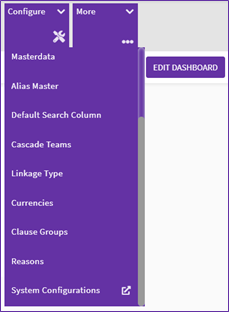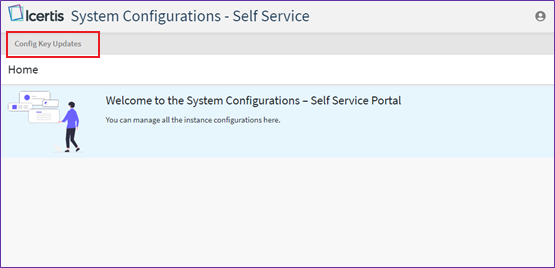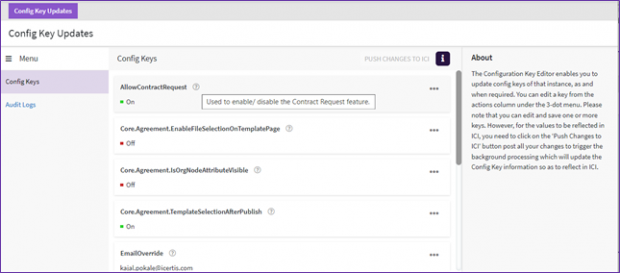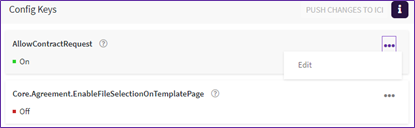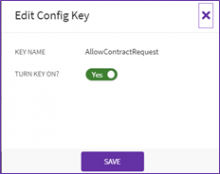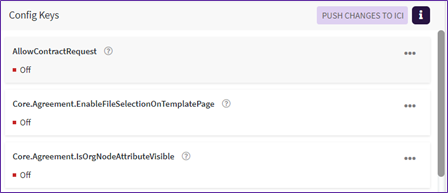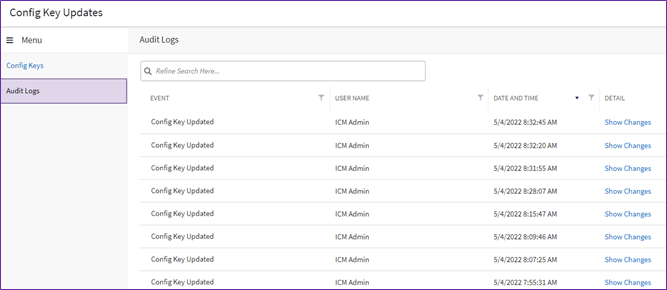System Configurations
A Config Key Administrator has access to System Configurations and can make configurations as required
1. On the Home page, click “System Configurations” on the “Configure” tile. The System Configurations – Self Service page opens.
3. Click “Config Key Updates” tab present on the top left corner.
All the 10 Config Keys are displayed. Hover over the “?” (question mark) icon next to the Config key name to view a short description of that config key.
4. Click Three dots and then click Edit to edit the config key.
Edit Config Key page opens.
5. Toggle the option to change the key value.
6.' 'Click “Save”.
7. After completing changes to all the Config keys, Click “Push Changes To ICI” to apply all the config key updates to ICI.
Related Topics: Agreements | Admin | Configure