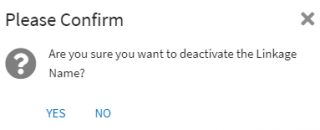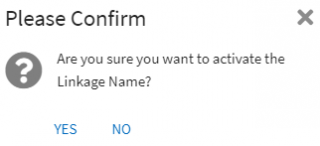From ICIHelp8.2
Linkage Type
The Linkage Type and its sub menu tiles are enabled through technical configuration for an instance.
Defining a Linkage Type label
1. Click "Configure" > "Linkage Type" on the "Home"page. The options to view and create Linkage Types open.
2. Click "Create" on "Linkage Type" page . The "Create Linkage Type" page opens.

3. Select the "Linkage Type"from options "Peer", "Parent"or "Child". For example, "Peer".
4. Enter the "Linkage Name". For example, "Related To".
5. Toggle "IS DEFAULT" to "Yes"or "No"as per the requirement. If set to "Yes", the linkage type will be set as default while creating peer associations for agreements.
The "Warning"window opens with the message- Marking default for this linkage name will mark the existing linkage name as un-default.
7. Verify the details and click "Create".
The Linkage Type is created and displayed on the Linkage Type index page.
Working with Linkage Types
Users can view, edit, activate and deactivate the existing Linkage Types.
1. Click "Configure"> "Linkage Type" on the "Home"page. The options to view and create Linkage types open.
2. Click "Linkage Type". The "Linkage Type"index page opens.
3. Click "View Details"icon corresponding to the Linkage Type you want to open. The Linkage Type Details page opens.
- Edit
- Deactivate
To edit a Linkage Type:
1. Click "Edit"on the "Details" page. The "Edit Linkage Type" page opens.
2. Modify the details as required and click "Next". The "Verify"page opens.
3. Verify the details and click "Update". The Linkage Type is updated.
To deactivate a Linkage Type:
1. Click "Deactivate"on the "Details"page. The Warning window opens with the message- Do you want deactivate linkage name?
2. Click Yes. The Linkage Type will be deactivated and will not be available for user selection in Linkage Type drop-down while creating associations.

To activate a Linkage Type:
1. Click "Activate" on the "Details"page. The Warning window opens with the message- "Are you sure you want to activate the Linkage Name"?
2. Click Yes.
The Linkage Type will be activated and will be available for user selection in Linkage Type drop-down while creating Peer associations.
Notes:
Only linkage name is editable in case of parent and child linkage types.
When users deactivate a parent-child linkage type, its corresponding parent/child linkage type will also be deactivated internally.
Only linkage name is editable in case of parent and child linkage types.
When users deactivate a parent-child linkage type, its corresponding parent/child linkage type will also be deactivated internally.
Related Topics: Configuration | Adding Associations |